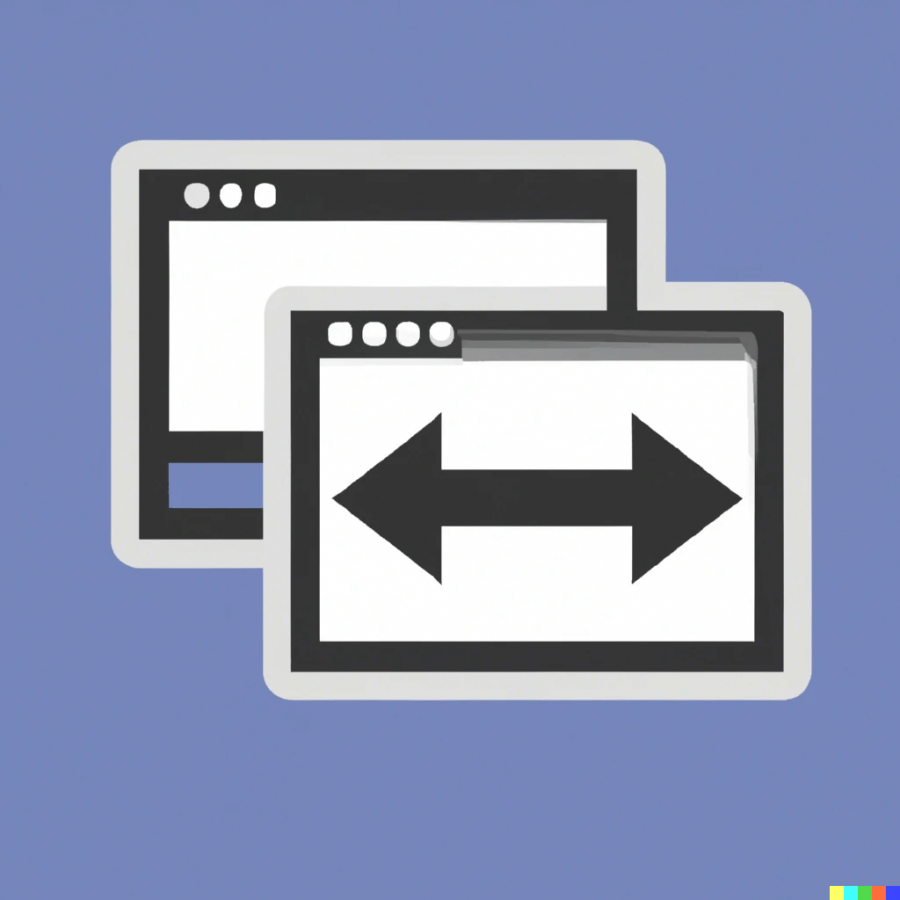Replatforming an ecommerce store from one platform to another (e.g. Shopify to Adobe Commerce / Magento) can be complex and time consuming. An especially common problem when replatforming an eCommerce store is losing Organic traffic. There are many reasons why this might happen (and steps to avoid it), but one of the prevalent issues, is not setting up your 301 redirects correctly.
A 301 redirect allows you to keep your organic traffic when you move your site to a new domain. It's important that the old and new site have the same content, otherwise search engines will penalize you with lower rankings. Setting up 301 redirects is not complicated on a platform like Adobe Commerce / Magento, but it can be quite time-consuming and expensive without the correct tools. Let’s dive deeper.
What is a 301 redirect?
In technical terms, a 301 redirect is a permanent HTTP status code that can be used to redirect traffic from an old URL to a new URL. This type of redirect is one of the most common ways to maintain Organic Search ranking (ie. SEO) and authority on a website when you are changing the URL structure on the website (as often happens in a replatforming). With a 301 redirect you are telling Google that content still exists on a new eCommerce site and where to go to get that content.
How do you setup a 301 redirect in Adobe Commerce / Magento?
A 301 redirect can be set up in a few ways for Adobe Commerce / Magento:
-
Using an .htaccess file
Hard-core / old-school, you can edit the .htaccess file directly.
-
Using Admin functionality
In Magento you can add 301 Redirects through the Admin UI, instead of via access to the .htaccess file and doing it there. The high-level steps are below. This approach works well for a small number of redirects. if you have a large number of redirects (which you usually will on a replatform), you need to do bulk 301 redirects for your new Adobe Commerce / Magento site. Scroll down for a great way to do bulk 301 redirects in Adobe Commerce / Magento.
Setting up a 301 redirect in Magento / Adobe Commerce
The Default way
The Adobe Commerce / Magento admin gives you a way to manually setup your 301 redirects.
-
-
Go to Admin Panel > Marketing > SEO& Search > URL Rewrites.
-
Add URL Rewrites
-
This approach gets the job done, but it is time consuming and error prone. Basically you have to copy past records into Adobe Commerce / Magento one-by-one. Okay for a few 301 redirects, not okay if you have hundreds.
Using a module has benefits
With a 301 Redirect module for Adobe Commerce / Magento, you can easily import all of your 301 redirects. Simply upload your old / new URLs in a .csv file and the module will create the necessary 301 redirects.